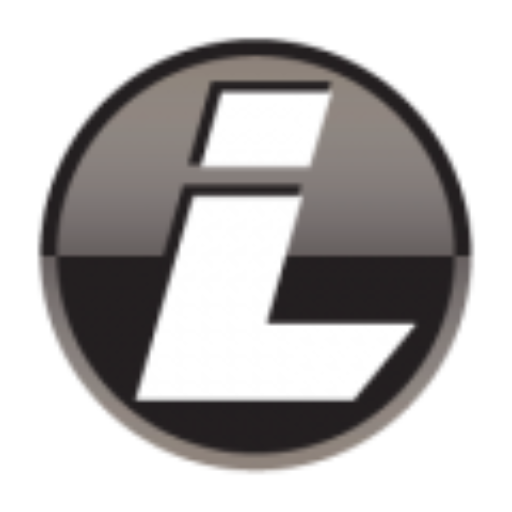It was time to replace my work PC. The hardware, or physical bits and bobs, were decided for me, but I got to choose the operating system. Having been impressed with my laptop rebuild, I decided to go with Linux Mint again. This time, I was given a snazzy new Corsair keyboard, new speakers, and an ultrawide monitor to complete the perfect setup.
Small Yet Mighty
The first shock was the size of the PC. Not much bigger than my iPhone 16 Max Pro (more on that another day), I wondered how it could compete with the bulky tower it was replacing. My doubts vanished the first time I switched it on. I didn’t even have time to drum my fingers impatiently before I could authenticate – and was in.
Workspaces Redefined
Moving from dual monitors to a single ultrawide in Linux Mint took some adjustment. At first, I felt a tad lost – where would I put my webmail whilst keeping an eye on LinkedIn and writing my latest page-turning blog? How could I manage my spreadsheets alongside my accounts package? The constant faff with manual window resizing was becoming a bit of a nuisance.
Then I discovered Mint’s window management features. The ‘snap’ function became an absolute game-changer – I could instantly position windows with a simple keystroke, no more messing about with precise positioning. Combined with virtual workspaces, I’ve created a setup that actually works better than my old dual-monitor arrangement: current work on Desktop 1, research materials on Desktop 2, and all my communication bits and bobs on Desktop 3. Now I just hop between workspaces with a quick keystroke, keeping everything tidy and organised. The screenshot above indicates we’re in, ‘Workspace 2’.
Why Mint Makes Sense
What really sold me on Linux Mint was how well-thought out it is. Remember those frustrating Windows updates that always seemed to pop up right when you’re in the middle of something important? That’s a thing of the past. Mint lets me choose when to update, and better yet, the updates are quick and don’t force me to restart – I can just carry on doing what I’m doing.
The built-in software manager is another brilliant feature. Instead of hunting around various websites for programs, everything I need is in one secure place – rather like a phone’s app store, but without the cost. Whether I needed something for editing photos, managing my documents, or just browsing the web, it was all there waiting for me – including many games, which of course I didn’t install. Well, not many.
What’s really impressed me is how it handles my existing files. When I made the switch, I was worried about accessing Windows documents and spreadsheets. But LibreOffice opens all Microsoft Office files without any fuss. And for those wondering – yes, you can still easily share files with Windows users.
And all of this comes without the bloatware that typically clutters a new Windows PC. No random trial software, no persistent antivirus popups, and no constant prompts to sign up for various services. Just a clean, efficient system that lets me get on with my work.
Beyond the Basics
I’ve been particularly impressed with Mint’s focus on accessibility. For someone who spends hours staring at screens, the built-in features have been a revelation. The high-contrast themes made reading easier on my eyes, and the text-to-speech options proved surprisingly useful when reviewing long documents. I found myself playing with various cursor sizes, screen magnification levels, font and icon sizes that reduce strain during long work sessions. Unlike some systems where accessibility feels like an afterthought, Mint seems to have built these features right into its core – and they’re refreshingly simple to find and adjust.
The Perfect Accessory
Speaking of reducing strain, the new Corsair keyboard has been the ideal complement to Mint’s accessibility features. While on my laptop, I’d always insisted on having a keypad – my only must-have – and I’d been using a standard keyboard for years. But this keyboard is a revelation. It gently tells me if I’ve pressed the Caps or Num Lock on or off, I can adjust the brightness of the backlighting, and it has a wrist-rest that’s perfect for those longer typing sessions. Best of all, I love the satisfying clunking sound when I press the keys.
So, my experience with Linux Mint has been positive. I thought I might miss Windows when I first switched to Linux, but seriously, there’s absolutely nothing that would take me back there. And just to reiterate, I’m not a coder or someone with technical skills or insight – I just like something that works, is private, and is secure.
If you’re looking for a reliable, secure, and customisable operating system, I highly recommend giving Linux Mint a try.